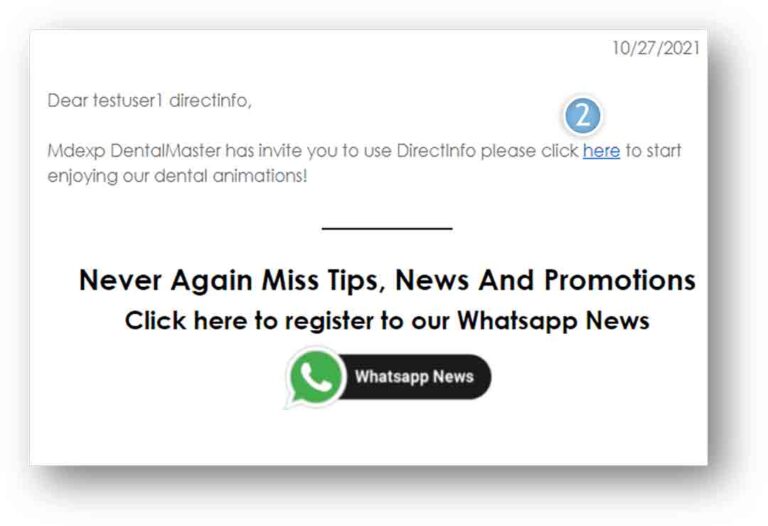

Update the Opening and Closing Hours of the Clinic
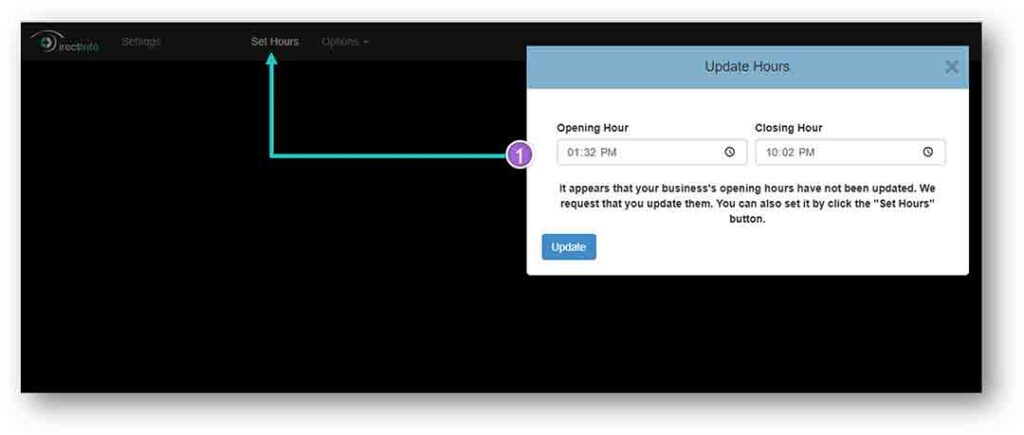
Set Interface language by clicking on your email then select language
Click the logo DirectInfo to go back to the Main Screen
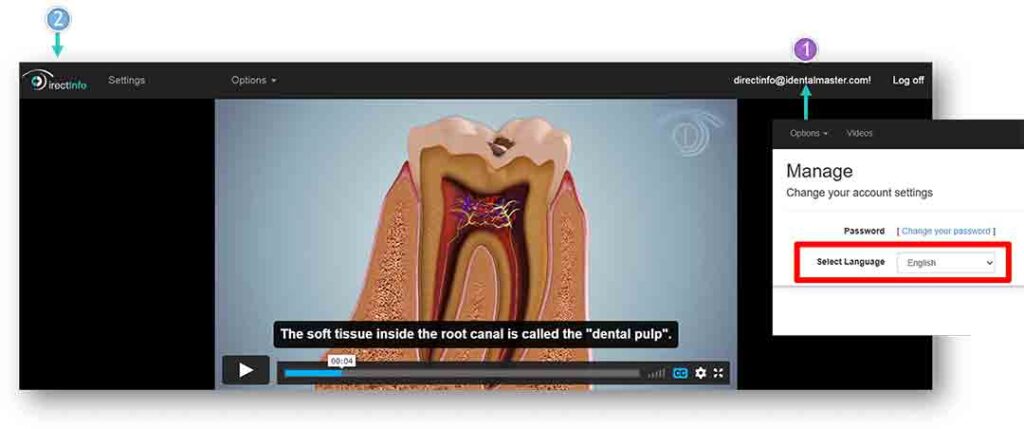
You can control your videos with the many buttons provided:
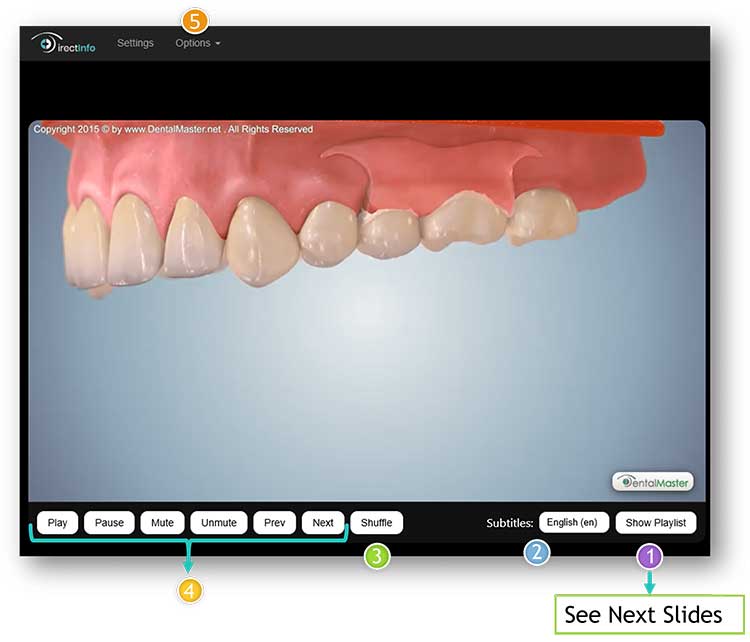
You can control your Playlist with the many buttons provided:
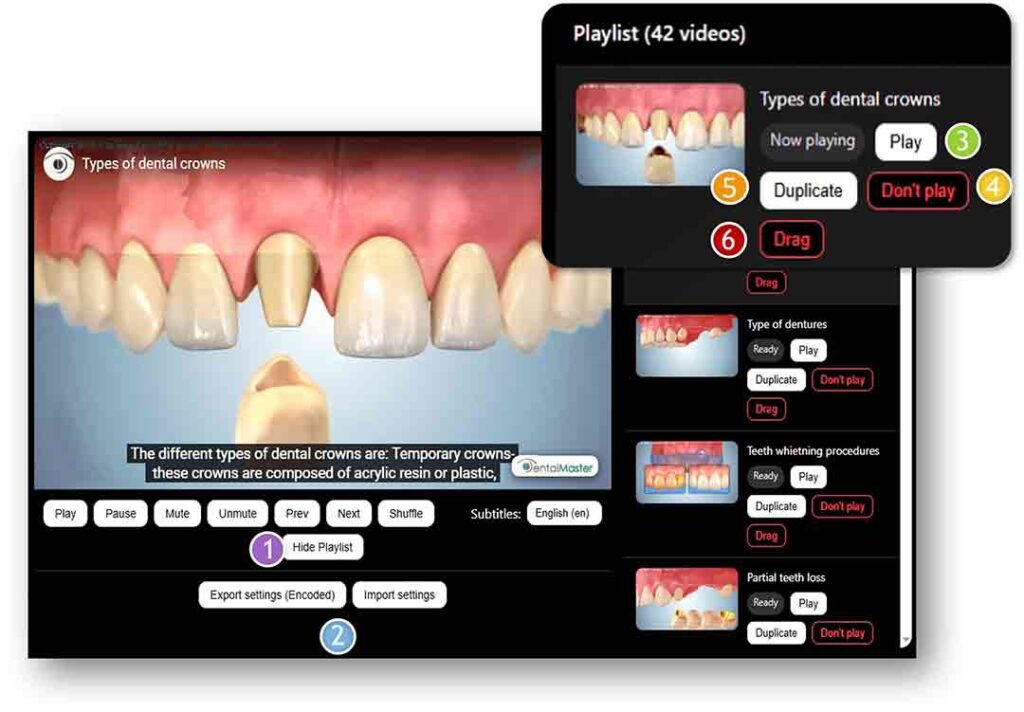
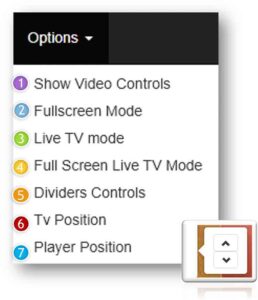
Click “Settings” for other options.
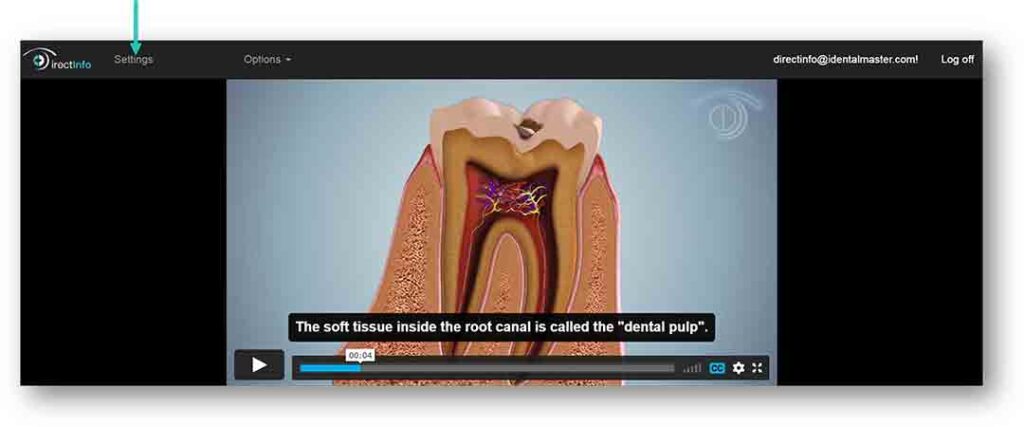
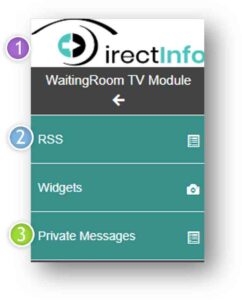
The RSS and Privet messages will alternate on the screen. First your message then RSS.
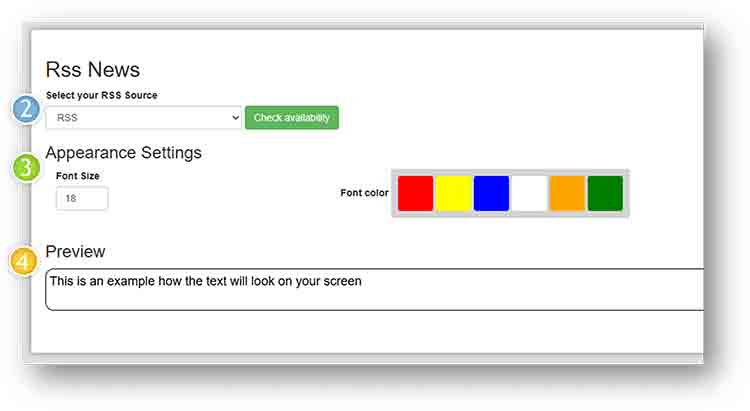
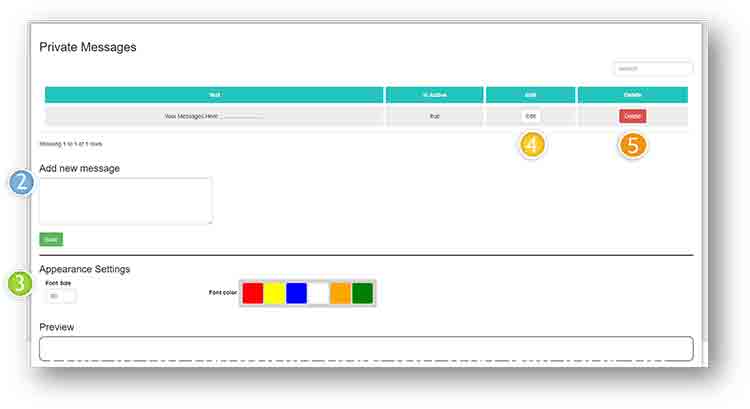
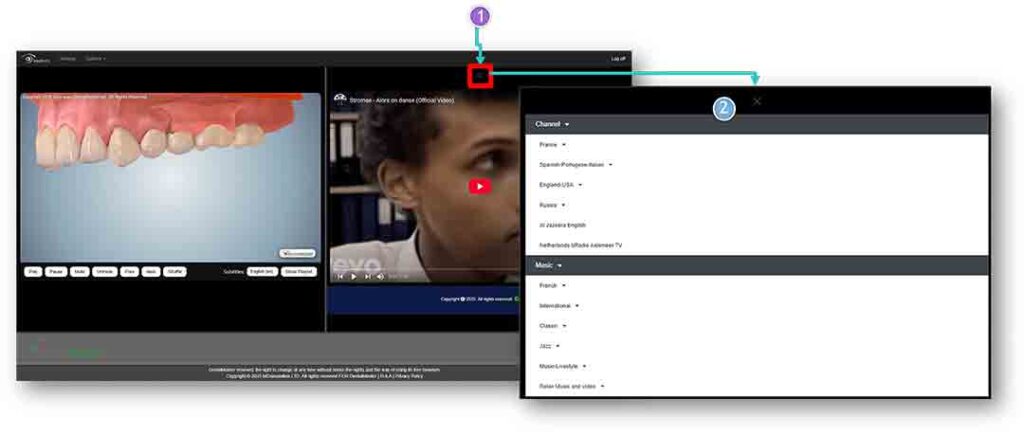
This is a suggestion. We are not responsible for the operation or installation of these modules or any damage it may cause .
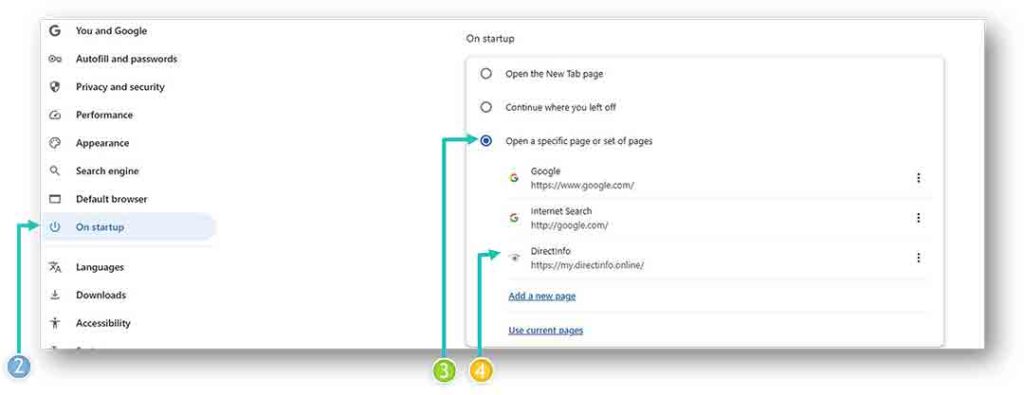
If You do not want to turn the app on and off every day manually, you can set a timer when to start and when to turn off automatically.
Download MacroDroid (simpler than Automate):
Install MacroDroid (free for up to 5 macros).
Create a new Macro to launch Chrome:
Trigger → “Clock” → choose the time (example: 9:00 a.m.).
Action → “Applications” → “Launch Application.”
Select Google Chrome as the application.
(Optional) Create a second Macro to close Chrome:
Trigger → “Clock” → 10:00 a.m.
Action → “Close application” → Google Chrome.
