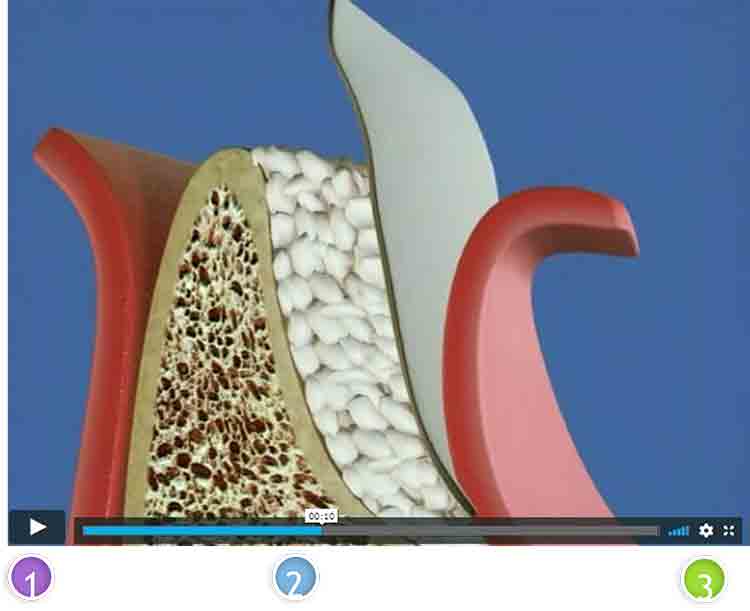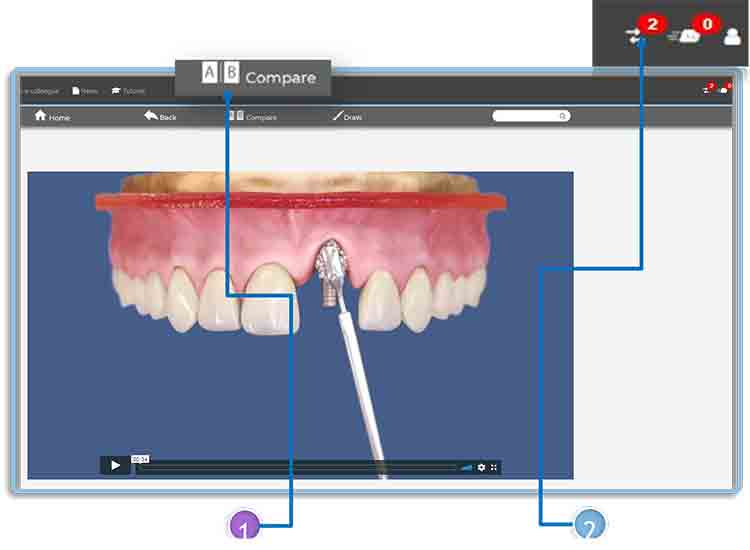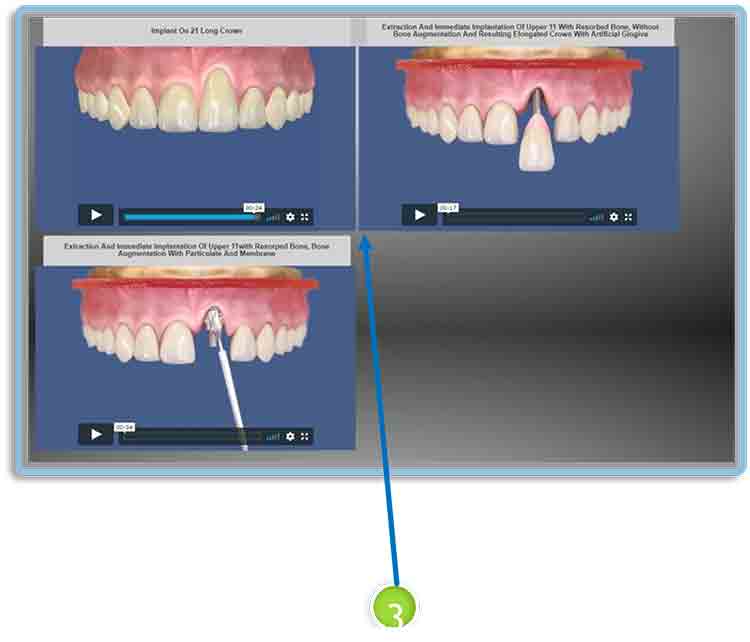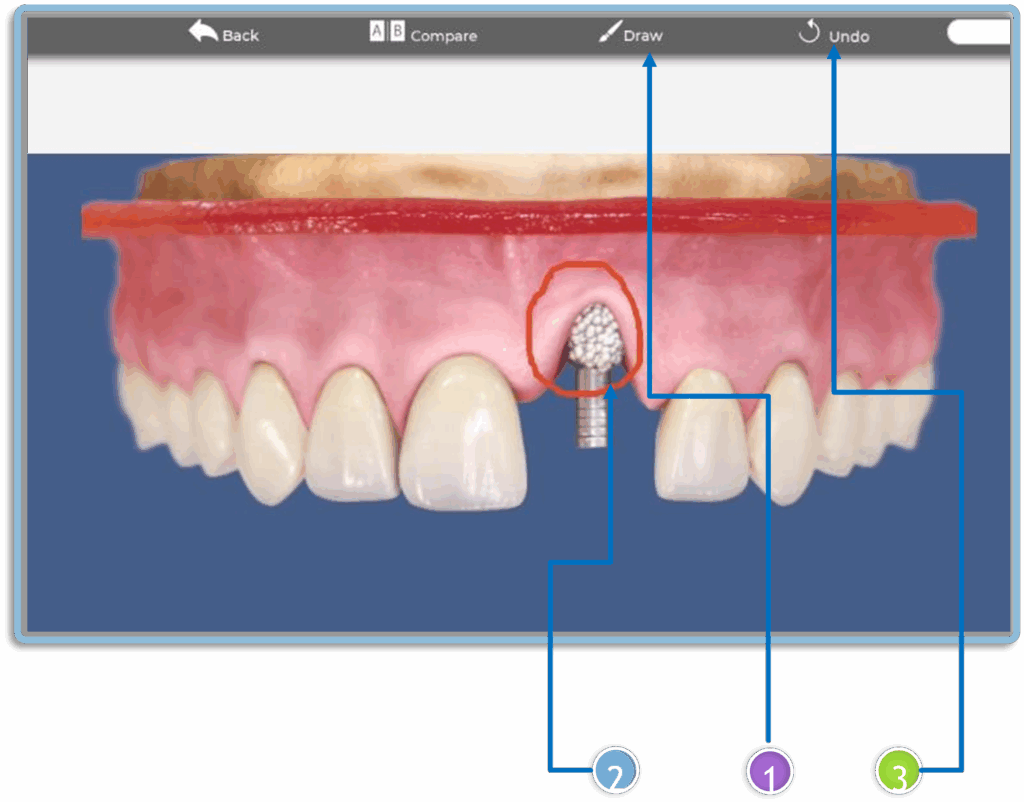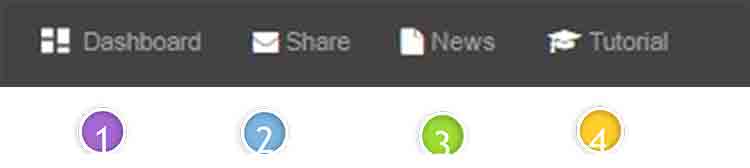PA is a bank of up to 400 3D high-resolution dental procedure animations depending your version to assist in explaining procedures to patients.
PA is a bank of up to 400 3D high-resolution dental procedure animations depending your version to assist in explaining procedures to patients.
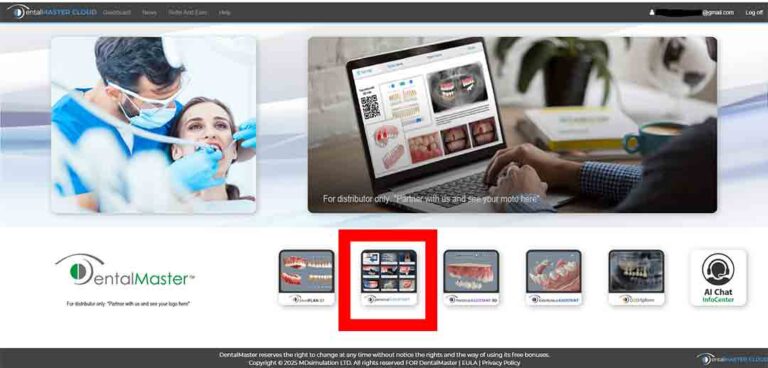
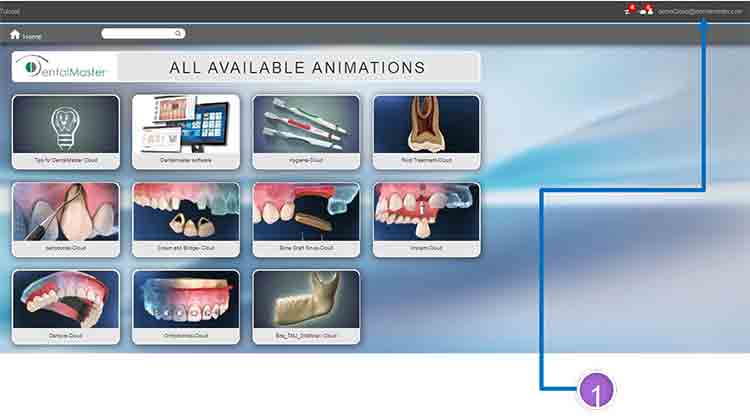
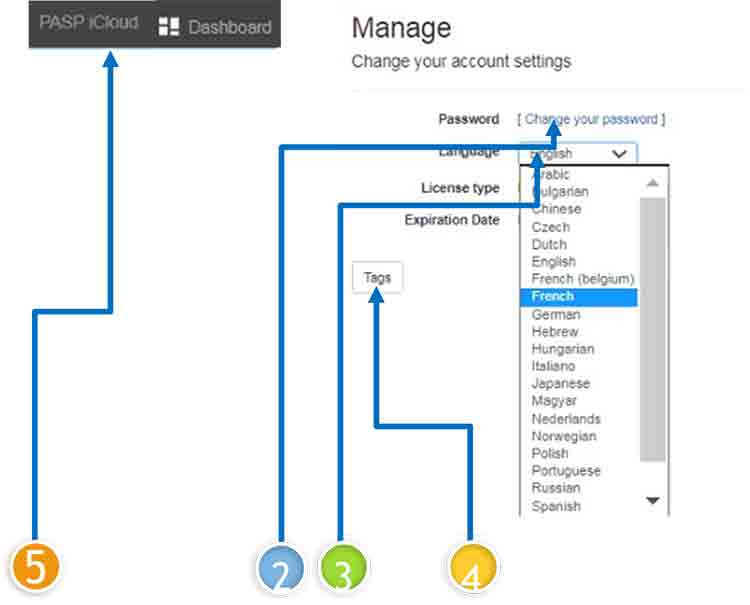
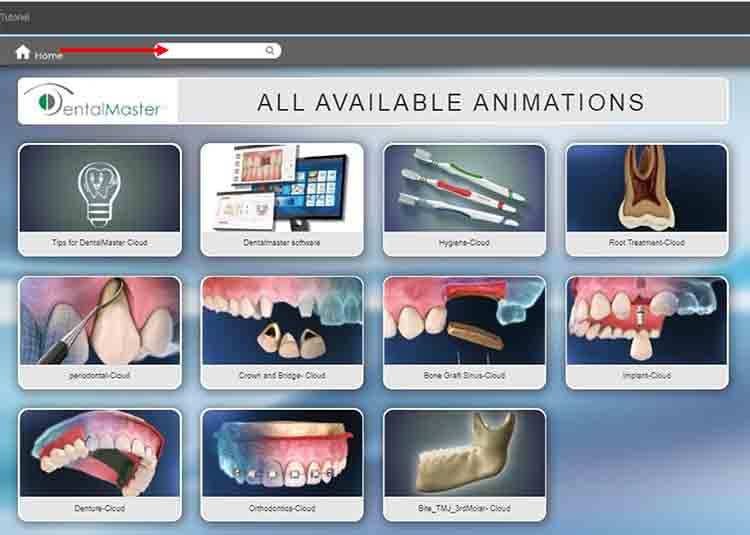
The most important information when choosing a bank of animations software, is how long it
will take you to find the relevant animation when sitting in front of your patient.
For example, if you’re doing a root canal, you may want to have a root canal animation, a composite abutment, a cast
abutment, and a crown.
Or, if you’re performing an extraction, you’ll want to have an extraction, implant, membrane, bone, and crown
animation at the same time.
You can add as many tags as you want and in any language.
Any animation can have multiple tags
Create groups of animations when using the same tag/s for multiple animations.
For example: if you use Crown group tags for Crown animation + root canal animation + Cad-cam animation,
you will then receive all 3 animations when searching for Crown group.
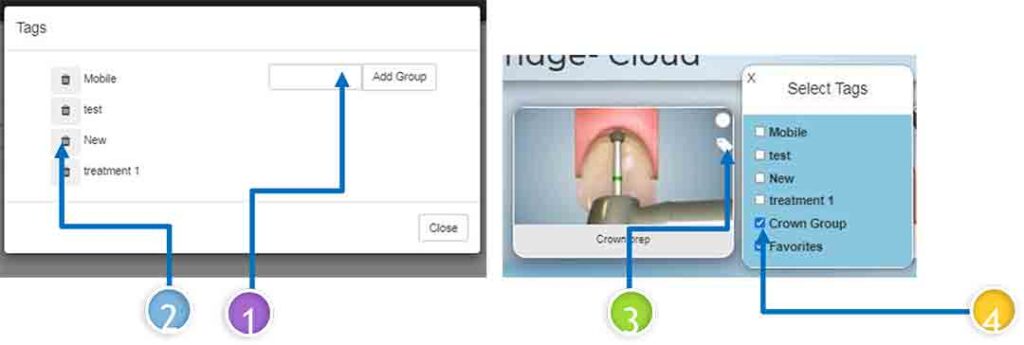
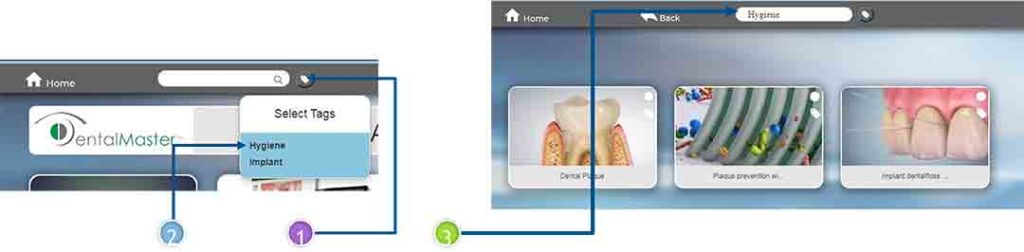
Controls are on the bottom of the animation.