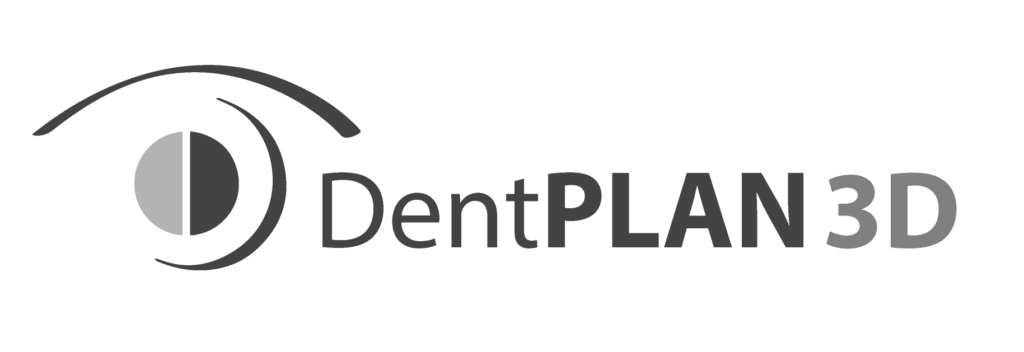we’ve prepared 8 essential tips that will save you time and help you avoid common mistakes.
Tip n°1 – Select & Deselect Carefully
Always select the teeth where you want to add one or more treatments.
👉 Once you finish, click Remove Selection to deselect before moving on to another tooth. This prevents adding treatments by mistake.

Tip n°2 – Remove a Mistake Quickly
If you accidentally added a treatment to one or more teeth, simply click the “eye with a slash” (Hide treatment) icon to remove it.

Tip n°3 – Clear All Treatments at Once
To erase all treatments applied to one or several teeth, select the tooth/teeth and click the “Tooth” icon.

Tip n°4 – Select a Full Arch in One Click
Need to propose a full arch restoration?
👉 Use the Up Teeth or Lo Teeth icon to select all upper or all lower teeth at once.
Then adjust as needed—for example:
• Deselect specific teeth where you want pontics.
• Add implants or abutments to the remaining selected teeth.


Tip n°5 – Use “Up/Lo Range” to Save Time
Instead of selecting teeth one by one, select a continuous range:
If no teeth are currently selected:
• Click the tooth at the far right.
• Click the tooth at the far left.
• Click Up Range or Lo Range ICON.
👉 All teeth between the two will be selected automatically (ideal for bridges or multiple adjacent crowns).


Tip n°6 – Create Multiple Treatment Proposals
If you want to present 2 or 3 options for your patient, follow these steps:
Step 1: Create the patient’s current situation (e.g., missing teeth, teeth to be extracted, etc.).
Step 2: To add a treatment plan, click + Add Treatment Plan and select Current Situation. A new plan will be created. Repeat this step if you want to add more plans.
Step 3: Navigate between each plan and build a different treatment option for each one.




Tip n°7 – Always Deselect Before Preview/Print
⚠️ If you forget to deselect teeth before showing the 3D view or generating the preview/print, all selected teeth will be excluded from the animation and proposal (they’ll be considered as already treated).



Tip n°8 – Save the File with a ID Code
We are not a management software and do not store patient details. Instead, we suggest using an ID code as a reference to help you easily locate the relevant treatment later.